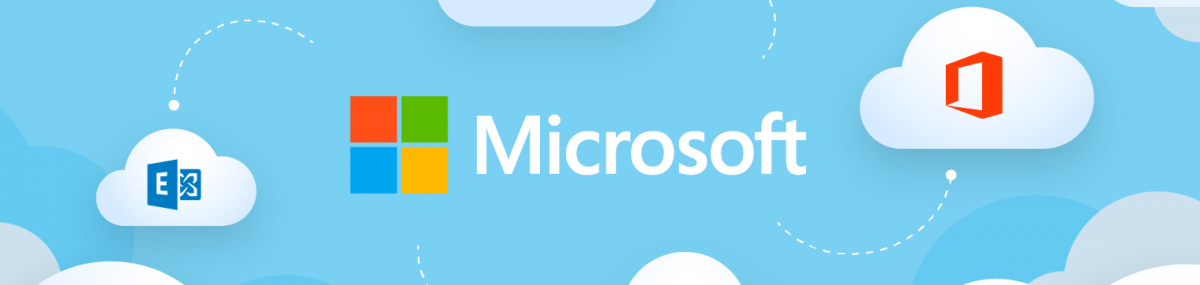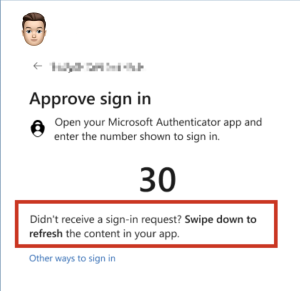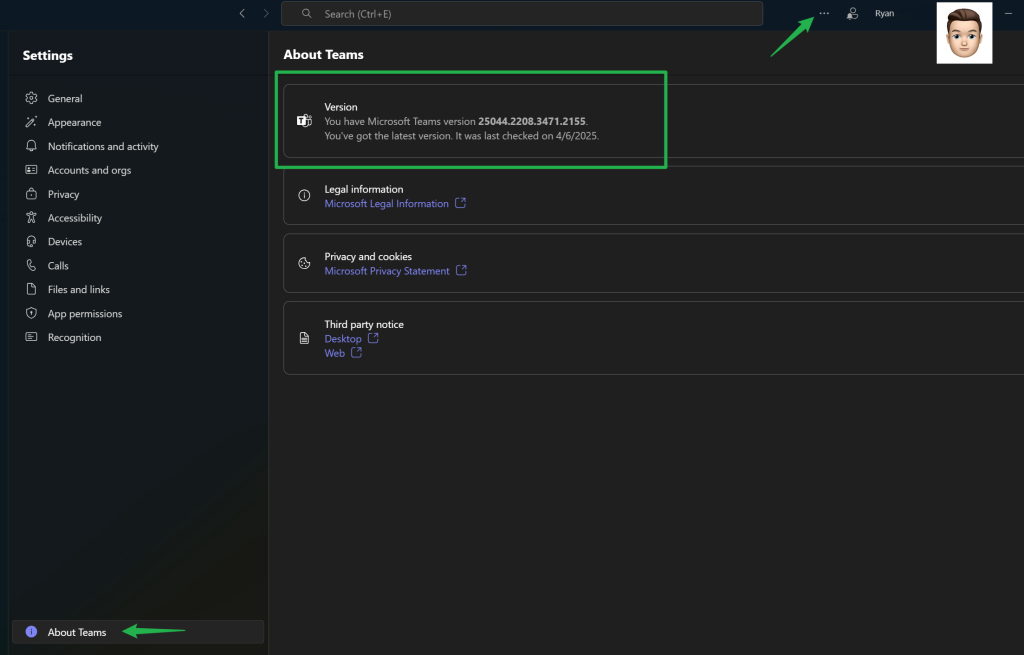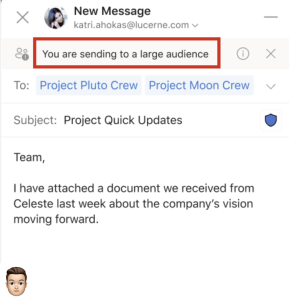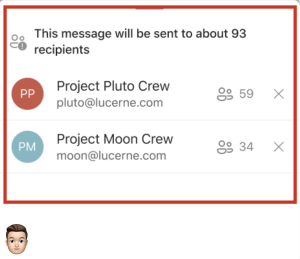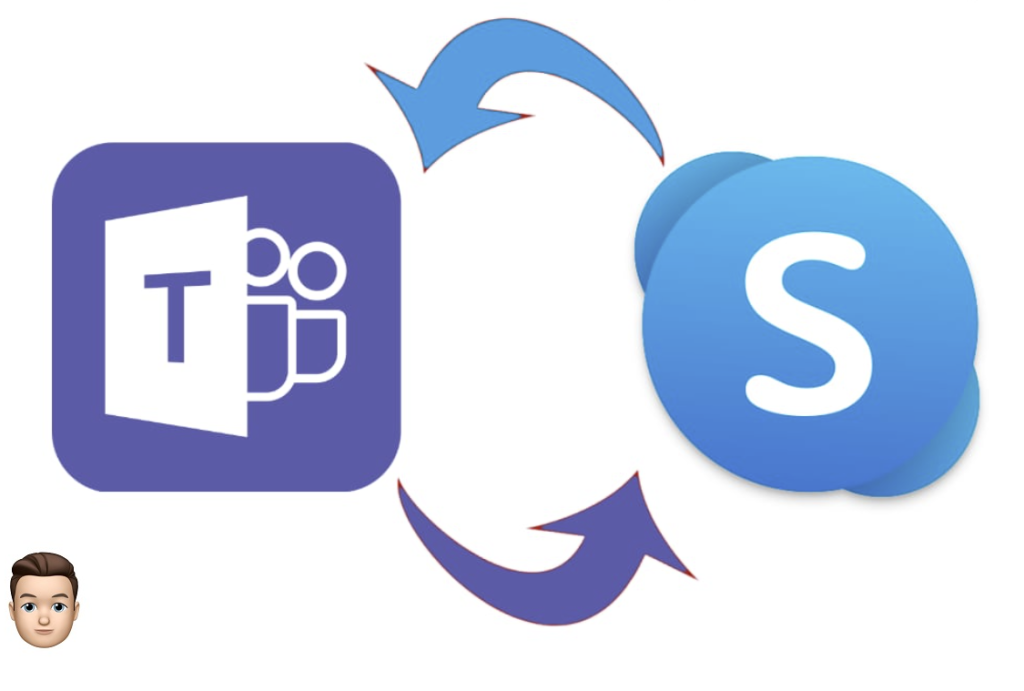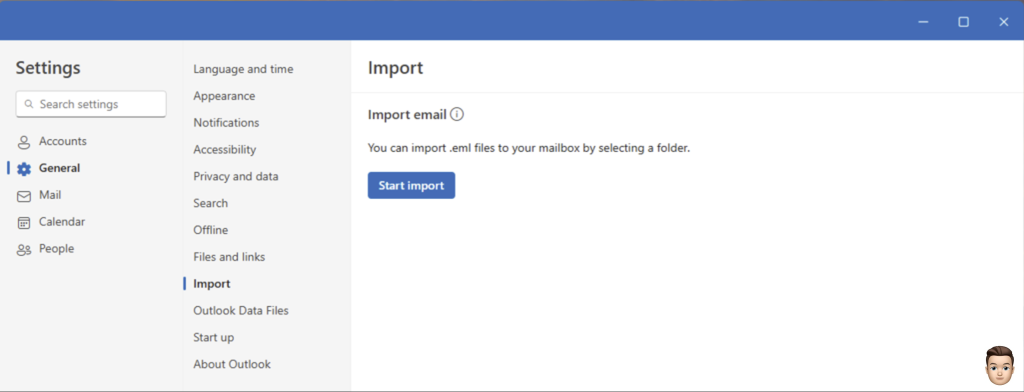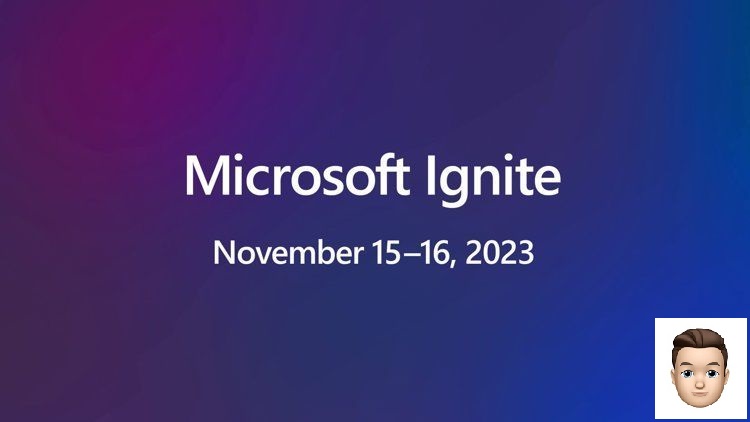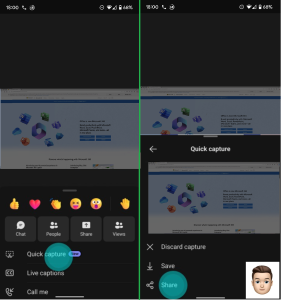Do you have old on-premises Exchange servers kicking around? Old Hybrid Exchange servers left over from a previous Exchange Online Migration or an anonymous SMTP relay? Last week marked t-minus 6 months until the end of support for Microsoft Exchange Server 2016 / 2019. After October 14, 2025, Microsoft will no longer provide technical support, bug fixes, or security updates. What are your options? This is today’s #MicrosoftCloudQuickFix !
Of course, on October 15, 2025, your Exchange 2016 and Exchange 2019 will continue to work but it is recommended you begin to prepare now.
We recommended that you either fully migrate to Exchange Online as moving to Microsoft Cloud Services ensures continuous support, access to advanced features, and security advancements or (and if you haven’t done this by now there is likely good reason) upgrade your on-premises Exchange Servers to Exchange Server Subscription Edition (SE) to be released in July 2025 and offers a direct in-place upgrade from Exchange Server 2019 CU 15 released in February 2025.
If you are still running Exchange Server 2016 you should perform a side-by-side ‘legacy upgrade’ to Exchange Server 2019 CU 15 now and then perform the in-place upgrade to Exchange Server SE once released. The good news is Exchange Server 2019 CU15 is fully supported on Windows Server 2025!
Exchange Server SE is the next release of Microsoft Exchange Server and will be available for download in July 2025. The licensing model for Exchange Server SR requires subscription licenses for all users and devices that access Exchange Server SE on top of required Server licenses and CALs. Microsoft will continue to provide a free Hybrid server license and key via the Hybrid Configuration Wizard.
See for more information see:
- 6 months: Exchange Server 2016 and Exchange Server 2019 End of Support
- Exchange Server build numbers and release dates
- Cumulative Update 15 for Exchange Server 2019
- Released: 2025 H1 Cumulative Update for Exchange Server
- Upgrade Exchange to the latest Cumulative Update
- Exchange Server supportability matrix
- Upgrading your organization from current versions to Exchange Server SE
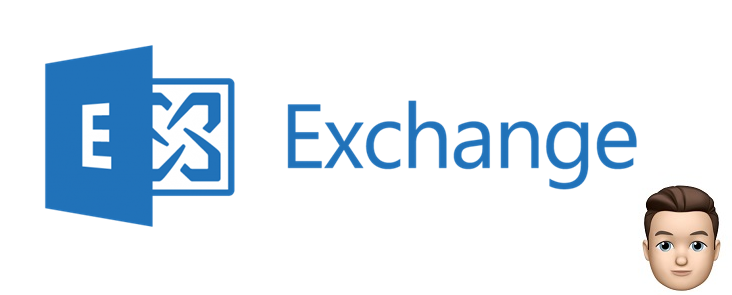
Now that you know your options, it’s time to start planning your transition.
#MicrosoftCloudQuickFix #Microsoft365 #MicrosoftExchange #ExchangeOnline